- Step 2 – Configure your wireless router to use WPA
Go to your desktop machine that’s plugged in to the network (not wireless). Point your browser at http://192.168.1.1 which is the default address for most Linksys routers. This is the configuration page for your router, not some website on the internet.
A box asking for your password should pop up, like this:
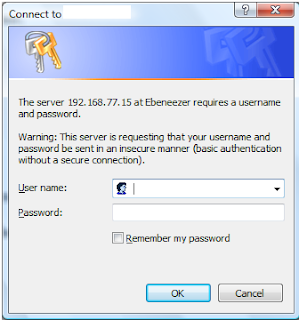
Leave the User name blank. If you’ve set a password, enter it. Otherwise, the default password on linksys routers is usually: admin
You’ll get into the router’s opening screen, which looks like this:
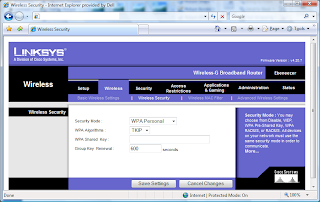
At the top of the page, click on “Wireless” and then “Wireless Security in the tab below it. Choose settings and a strong “WPA Shared Key”, like this:
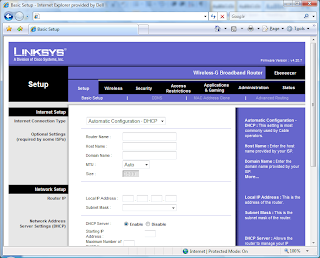
If you really want a strong key that will drive everyone nuts, go to this web page: https://www.grc.com/passwords.htm
Regardless, make sure to paste a copy of your “WPA Shared key” into a text file and save it on your desktop computer. A handy way to get this key to your laptops is to copy that file to a USB stick if you have one handy.
Then click Save Changes at the bottom of the page and your router’s good to go.



No comments:
Post a Comment